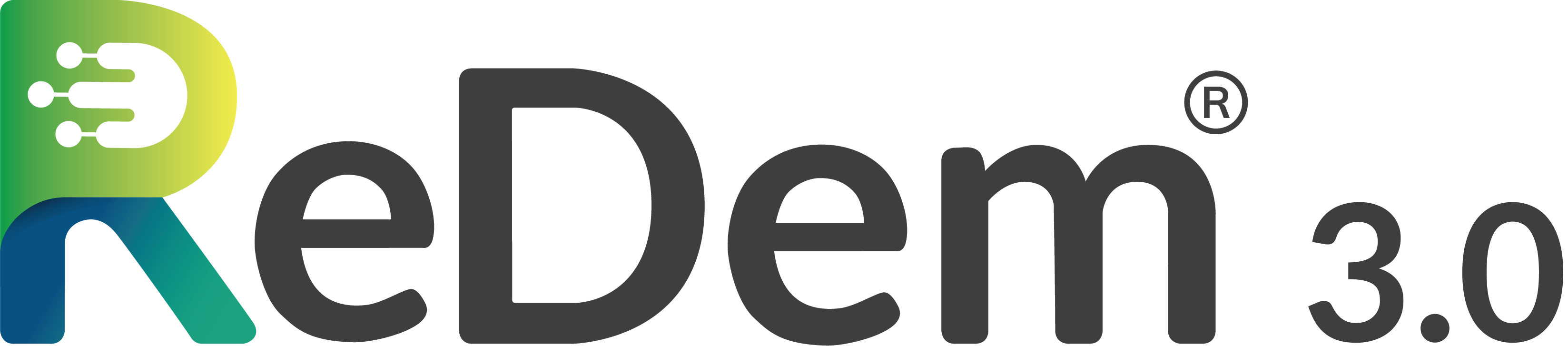This tutorial explains how to connect ReDem with Keyingress to run automated data quality checks on your surveys.
1
Requirements
Before getting started, make sure you have a ReDem® user account.
If you don’t have one yet, please contact us at [email protected])
If you don’t have one yet, please contact us at [email protected])
2
Generate Your ReDem API Key
- Log in to your ReDem account.
- Navigate to Administration → API Key Management.
- Either create a new API key or use an existing one.
- Copy the API key.
3
Connect ReDem with Keyingress
- Open your Keyingress platform.
- Click the gear icon in the top-right corner.
- Select Features.
- Paste your copied ReDem API Key into the field labeled ReDem API key.
- Click Save.
4
Activate ReDem Quality Check
- Set up your survey as usual in keyingress.
- Once it’s ready, go to Quality.
- Scroll down and activate the ReDem Quality Check.
- Deactivate Cleaning (“Bereinigung”) → You will receive ReDem Quality Scores, but no interviews will be screened out based on quality.
- Activate “Cleaning” (“Bereinigung”) → Low-quality interviews are automatically flagged and screened out according to the criteria listed below.
5
Recommended Cleaning Settings
For optimal data quality, we recommend keeping ReDem’s default cleaning settings. Interviews will be flagged as bad quality if any of the following apply:
- ReDem Score < 60
- Two or more grid questions have a Grid-Question Score < 20
- Two or more open-ended questions have an Open-Ended Score < 40
- Two or more open-ended answers are classified as:
- AI-Generated
- Nonsense
- Wrong Topic
- Wrong Language
- Bad Language
- Time Score < 20
- Two or more open-ended questions have a Behavioral Analytics Score < 20
- Coherence Score < 30
6
Assign Questions to Quality Checks
Next, assign the relevant questions to each type of quality check. For every score type, click the “Add Questions” button and select and safe the appropriate items.:
- First, choose the questions for the Click Pattern Check, which analyzes grid questions.
- Then, select the questions for the Open-Ended Check, which reviews text responses.
- Next, define the questions used for the Time Score, which evaluates response times.
- After that, select the questions for the Behavioral Analytics Score, which assesses how participants enter their responses.
- Finally, choose the questions for the Coherence Score, which measures how consistent the answers are throughout the interview.
7
Test Your Setup
- Run a few test interviews to confirm that everything works correctly.
- In Keyingress, navigate to Reporting & Export → Reporting Dataset → Show Data.
- STC_ID = 5 → Good quality
- STC_ID = 48 → Poor quality (screened out)
8
Review Results in ReDem
For more detailed results, return to your ReDem dashboard.
There, you can review all incoming interviews and detailed quality evaluations.Note: In ReDem, the keyingress tan corresponds to the digits before the first hyphen in the ReDem respondent ID.
9
Re-clean Your Data
If needed, you can re-clean your data directly on the ReDem platform. This allows you to apply different cleaning settings after the survey has finished. To do this, open the relevant survey, click on “Cleaning Settings” at the top of the page, select a new configuration, and then reprocess the data using the updated settings. This flexibility ensures that you can refine your data quality thresholds even after data collection is complete.